
Thursday, December 18, 2008
Mid Term

Lesson 7 - Typography
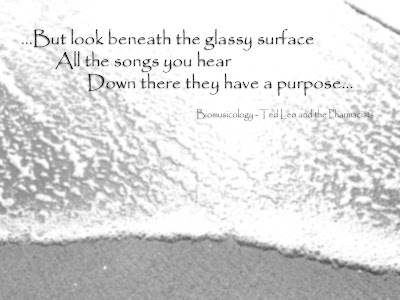
Wednesday, December 17, 2008
Lesson 5 - Masks

The mask:

Wednesday, November 5, 2008
Lesson 4 - Colorizing


Lesson 3 - Duotones
In digital imaging there are many ways to separate color, but duotones are one of the most popular. This might be because they can imitate be used to imitate traditional black and white images or sepia toned images. One reason that many digital photographers like to use duotone printing is that it can actually improve the quality of a photo they wish to print in black and white. This is because most desktop printers cannot accurately print as many levels of black as photoshop can calculate. The addition of another color allows the printer to make images look much smoother and more accurate. The choice of color to use can also give the image a distinct feel, or style. For example I found that the addition of a light beige/brown to black gave me a realistic sepia toned image. Duotone can also make a convincing monochrome image on a desktop if a dark blue is chosen.

This image is a duotone created from two seperate images I found on the internet. I made a few color and level adjustments to the background image of the rainforest, but it's original other than that. I then cut out the girl with the umbrella from another image using the magnetic lasso, and magic wand primarily. I tried to use the refine edge and feather tools to give the edge a softer quality, but wasn't satisfied. I ended up using a soft edge eraser on the forground layer by hand, erasing to a transparent background. I was able to give it a soft uniform edge, without the unreaslistic feathering created by the refine edge and feather options. At this point I adjusted the levels, brightness and contrast on the forground to more closely match it to the background enviornment. Once I was satisfied with the compositing I went on to create the duotone by first converitng the image to grayscale and then to duotone. I chose a teal and brown color set for my duotone and adjusted the contrast, color balance and levels accordingly. I thought of going back and adding some shadows to the umbrella, but for now I am happy with the results.
Matthew WilliamsLesson 2
I like using the magic wand for selections because it is easy to use and is very controllable. The tolerance control allows you to select regions of color either large or small and the anti-alias feature creates smoother transitions. I find that the quick selection tool would be a good choice in an area where there is mottling in the background, but an easy to isolate area you would like to select. The brush type of selection is very interesting and the tool generally calculates your desired selection correctly. If there is a lot of detail however, I do still prefer the magic wand. The lasso tool is a good choice when there is a large area to select, but there are many color differences inside and out, and there are straight sides. If there is a strong border between the two, the magnetic lasso is perfect and can be improved by simply clicking the image to set a point. Circles, ellipses and rectangles or squares are very easy to do and pretty mch self explanitory. Using paths to select is probably the most difficult way to select and for me, is usually not my first choice. Whatever selection tool you use it is very easy to add or subtract from selections using the shift and control keyes. This conviniently allows you to use multiple tools to get one selection very accurate.
Matthew Williams